Using MuseScore for the Ukulele

Quick Fixes:
- Lyrics (ADD): Add->Text->Lyrics
- Enter the notes of the melody line.
- Select the note where you want to start entering lyrics.
- Enter lyrics mode
- Mac: ⌘ + L
- PC: Ctrl + L
- Mac: ⌘ + L
- Measure (DELETE): Select a measure (or hold Shift and select multiple measures)
- Mac: ⌘ + Backspace or ⌘ + Del
- PC: Ctrl + Backspace or Ctrl + Del
Lesson 1: Get the Software
Resources you're gonna need by the end of this lesson:
- Pop Goes the Weasel Practice Song PDF
- Gary's MuseScore for Large Ensemble Blank Download MuseScoreFile
- Jerome's MuseScore template (very helpful!) Download MuseScoreFile
- Unfortunately, all music software is going to take you plenty of work to master.
- It will make you a better and smarter musician. It will also make you yell at your laptop and it will convince you all computer programmers are dolts.
- You should debate in your head whether it will be worth your time as writing music does take away time from playing music. Not everybody wants to make that trade.
- I use Finale because it can do everything and I'm in this full time. It's expensive, must be updated annually, and probably NOT meant for the casual arranger. It took years to get good at it and the only reason to use it is if you are fully committed to writing and arranging for the long term.
- You should use MuseScore because it's great, it's free, it's constantly updated by a massive user group, and there are zillions of scores readily available for you to study.
- A few people in the group use GuitarPro because Debbie uses it. It can be set to do a lot of stuff automatically, but this is a mixed blessing as far as I've seen. I'm not linking it because I really don't want you to use it for the projects below. I cannot support you if you decide to use GuitarPro so you'll be on your own (unless you know Debbie and she's busy being Debbie).
- There is other software out there. Probably not worth your time as of this writing. My dream of having something usable as a phone or iPad app has never happened yet. If you know of something I should explore, send me a link and if I have time I might fiddle with it.
DO THIS: Download and Install MuseScore here. DO NOT PAY for anything (yet)! What is written below is using MuseScore 4.1.0. Be prepared to update the software as they post new releases and if those updates result in something below being incorrect or confusing, please let me know.
Lesson 2: Your First Score
DO THIS: Open up the software and lets spend some time poking around.
- Click on "New Score."
- Under "Family" click on "Strings - Plucked."
- Under "Instruments" scroll to "Ukulele." Click on the little arrow to add it to the score.

- Click DONE! (If only everything were this simple!)
- Here's what you should be looking at:

- Type over the name of your score, add a goofy subtitle, and change Composer/Arranger to By Your Name
- Here's what I've got:

- Quick! File Save As ... MuseScoreUkuleleTemplate (or whatever you want to call it).
- You will be using this template for every score you ever work on. We will always start by pulling this template up so it gets smarter over time. Eventually you'll have everything you need on one blank.
- If you've saved your first template, pat yourself on the back, let's start filling it in.
Lesson 3: Typing in the Melody
We're going to make a full arrangement of Pop Goes the Weasel (because it's short!).
DO THIS:
- Download a copy of Pop Goes the Weasel Practice Song PDF
- Save it on your computer somewhere and open it up in a separate window like in Acrobat Reader.
- Here's how my workspace is set up.

Notes for you to keep in mind when choosing a song to work on:
- You want a tune that you can sing in the shower. Great melody is key to success on the ukulele. If you can't sing the majority of the song (or at least the chorus), it's probably going to struggle as an ukulele arrangement.
- When looking for sheet music, most of the time I use MusicNotes.com and buy a copy of the best sheets I can find.
- In this case, I did a quick Google search for the song and found this version.
- I like it when I have the melody, the chords, and the lyrics all together. It makes for easier work.
Things I need to fix right away on my template:
- The song is in 3/4 time and in the key of G, so let's go change the template.
- Click on the first measure, then on the right side of the screen click Key Signatures, and select one sharp.
Here's what I see:

- And now fix the Time Signatures.

And now the fun can begin!
- Leave the first measure blank. (It will become a count-in measure zero.)
- The toolbar at the top of the screen lets you pick the notes you want.
- After selecting one, go type it into the score.

- If you make a mistake, just highlight the measure and hit delete.
- You can also UNclick the pencil in the toolbar and then your cursor can be used as an eraser.
- Get used to making a LOT of mistakes. I spend much more time fixing and editing than I spend on the first input.
- In this score, you'll need to add some dotted half notes, so use the augmentation button on the toolbar.

- Notice the measure with the rest on the original. I've eliminated that rest by combining it with the previous note.
- If you are on a different instrument, or a singer, that rest might be meaningful, but in ukulele you're probably not really going to silence the string while you're playing (nobody will do that) and so the rest is visual pollution. I almost always get rid of most rests and simply make the note prior longer.
- Also, remember, you are making an arrangement of somebody else's music. You don't need to be a "transcriber" and do everything exactly like they did it. In fact, as an arranger, you're trying to make this song better by adding your flavor to the way it's played on ukulele. The composer of Pop Goes the Weasel is never going to care what you do with this song, so do it in a way that makes sense for you as a musician and for the people you're likely to ask to play it.
- Here's my melody all typed into the template:

- File Save!!
- Hit the playback button on the toolbar to see if it's close.

- My version played back quite nicely.
- Pretty happy with my progress.
- Time for whiskey.
Lesson 4: Cleaning Up the Mess
We're going to do a few clean-up tasks prior to adding in lyrics and chords, but sometimes you might skip this step and save it for later. Remember, you're going to be using this template every time you start a new score, so it will sometimes look messy. Get comfortable working in chaos. In the future, you'll probably not delete anything until you're ready to rename the file and move away from the template itself. You'll see how I do that in a few lessons.
DO THIS: Deleting Unnecessary Measures:
- Make sure the pencil in the toolbar is UNclicked.
- Select the first measure to delete.
- Shift and click the last measure to delete.
- Right-click to open up the context menu.
- Hit delete.

- And voila I have my completed melody ready for chords and lyrics and tablature and magic.

Lesson 5: Adding Tablature
You can add a regular line of tablature or a linked line of tablature. For this lesson, you will add a linked line so that the software helps you automatically. Note that this is highly likely to end up being a problem for more complex pieces. I don't ever use linked tabs because the software isn't smart enough to know what I want, but in the beginning, it can be helpful to link parts so you can learn.
DO THIS:
- On the left side bar, click instruments.
- Click the down arrow next to "ukulele."
- Click on the cog for the new "treble clef" instrument.

- Click on Create a Linked Staff.
- Now change the new staff into an ukulele tablature.

- And now you have an ugly looking tab, but finally we're into a world that starts to feel like the right thing.
- If you want to goof around with this a bit, try adding or change a note on either staff. It will automatically change on the other staff since they are linked.

Lesson 6: Fixing Ugly Tabs
I've gotten into chippy debates with fellow musicians about the role of tablature, so I'm going to give you a short version of my philosophy on arrangement so you can assess for yourself what you want to do.
If you run into a classically trained musicians who've spent the majority of their career on a single instrument, they will pooh-pooh the notion you need tablature at all. And if you only play one musical instrument ever, standard notation will be your friend. But, since ukulele is almost never a musician's only instrument, and since it is quite common to tune it in crazy ways, tabs play an important role in helping you read the music faster and more confidently.
On the flip side, if you run into a self-trained guitarist, FLEE! No, just kidding. Those folks have grown up playing from tabs without standard notation and so they're used to seeing all kinds of junk in their tabs to counterbalance the absence of standard notation. If we have good standard notation above, you don't need to add in much into the tabs.
My philosophy has become to include fermatas, augmentation dots, ties, and rests (if any) in the tabs, but very little else.
- I think you can even get away without augmentation dots, but I like them.
- Ties are super important and MuseScore actually does them well, whereas GuitarPro makes them confusing.
- If it is important enough to have a rest, then it must show up in the standard notation and the tab.
I'm putting more and more stuff into the standard notation line, and less and less into the tabs. The purpose of the tab is to tell you where to put your fingers. The standard notation should tell you everything else.
So I want to turn off the stem lines underneath the tab in Pop Goes the Weasel since that information is redundant with the standard notation above.
DO THIS:
- Making sure I've UNclicked the pencil in the toolbar, I can right-click on the tab and a context menu appears.

- Click on Staff/Part properties...
- Take a moment to rejoice in this handy box.

From this box:
- You can adjust distances or change scaling to make things smaller or larger.
- You can select or de-select to show various things in the staff.
- You can change colors (for teachers mostly).
- You can change the name of the staff, maybe change the name from "Ukulele" to "Gary's the Best."
- AND MOST IMPORTANTLY, at the bottom, you can Edit String Data. This is where you will go when you need to change a tablature to Low G, or Baritone, or whatever weirdo tuning you're using this week, like Canadians using D-tuning because they don't get enough Vitamin D in their wintertime lifestyles. (D-tuning used to be very common. Even E-flat-tuning was used. There's lots of other ways to tune your ukulele, and Vitamin D deficiency aside, MuseScore allows you to set the strings to whatever makes you happy and people will be much more likely to play it with a clean tablature.)
- You DEFINITELY want to pretend your ukulele is a LOW G ukulele and Edit String Data... Change the G4 to G3. You want your blank to always be set for Low G, otherwise you'll end up with melody notes showing up on the fourth string when they should be showing up on the 1st or 2nd string. It's just one of the many weirdnesses we have on our instrument. The fourth string is used almost exclusively for chords.

NEXT DO THIS:
- I need you to click on "Advanced style properties..."
- And then click on "Note Values"

- Interestingly, you can select to make tabs upside down here. Remember your first day on tabs and it seemed like they were upside down then? Ah, youth. I wouldn't recommend you write upside down tabs unless you don't want anybody to play your music ever.
- Switch the "Shown As" button to "None."

- Click OK, OK.
- And voilà! Nice clean tabs.

- Time for another whiskey.